If an email is stuck in quarantine in SpamExperts, it indicates that the message is malicious or spam. To release such emails from the email filter that monitors mailboxes and reports incoming and outgoing spam in SpamExperts and such are quarantined if they contain spam, viruses, or any other malicious content.
To get to SpamExperts, login into your Client Area. This is especially useful for users who is behind a firewall that blocks common cPanel ports. You just need to go into your client area and click the Login to cPanel link and you will be logged in automatically in your cPanel without having to remember your password! Follow the steps below to access your cPanel:
- Login to your Client Area at https://sinosoft.guru/login
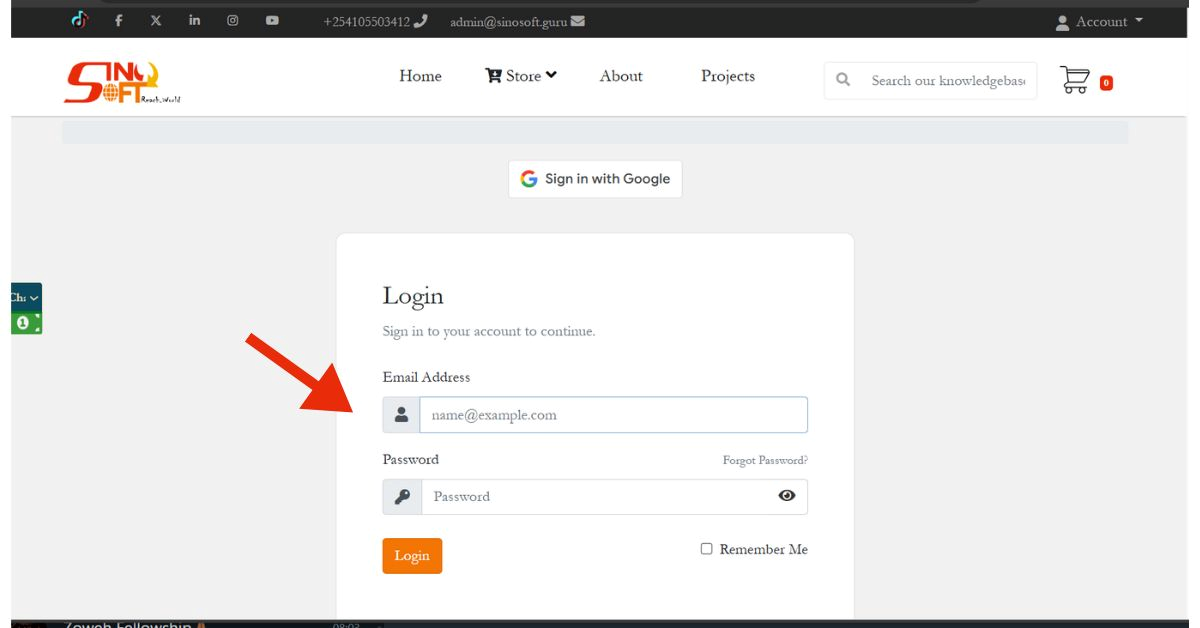
- Input your username and correct password, or sign in with Google as shown below:
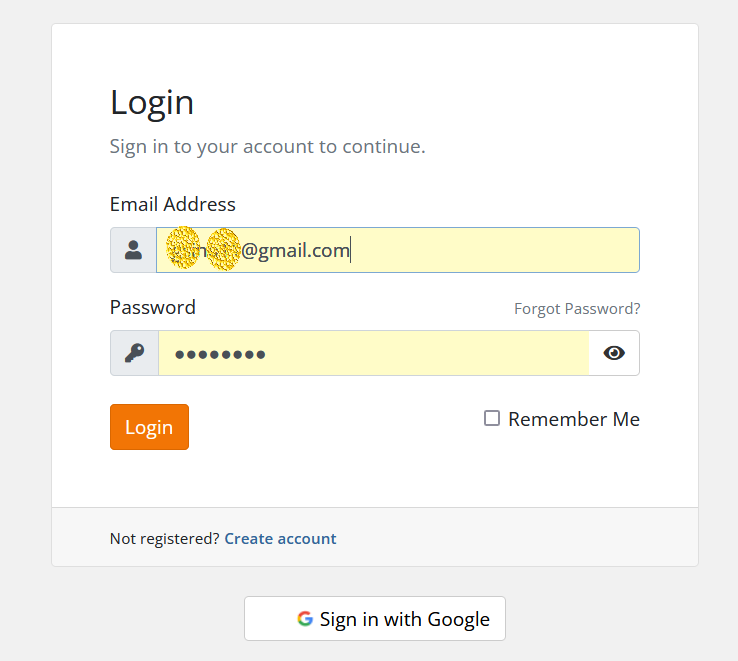
- Go to “Services” --> “My Services” section from the top menu or in the Services ICON in the Services section.
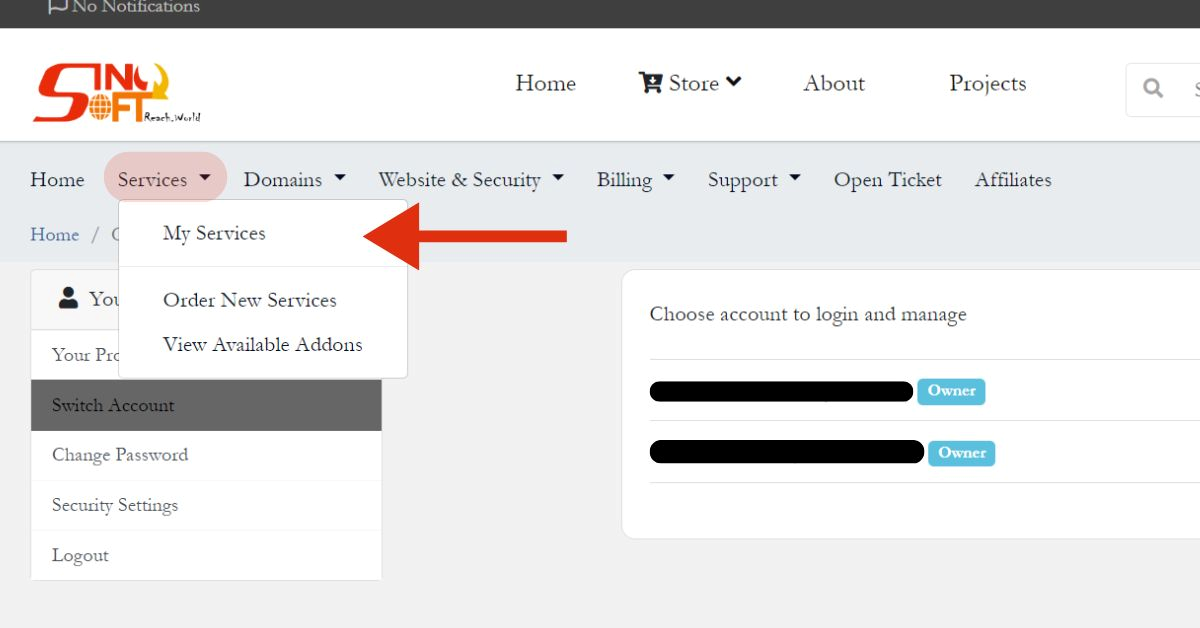
- Click on the “Active” button in green
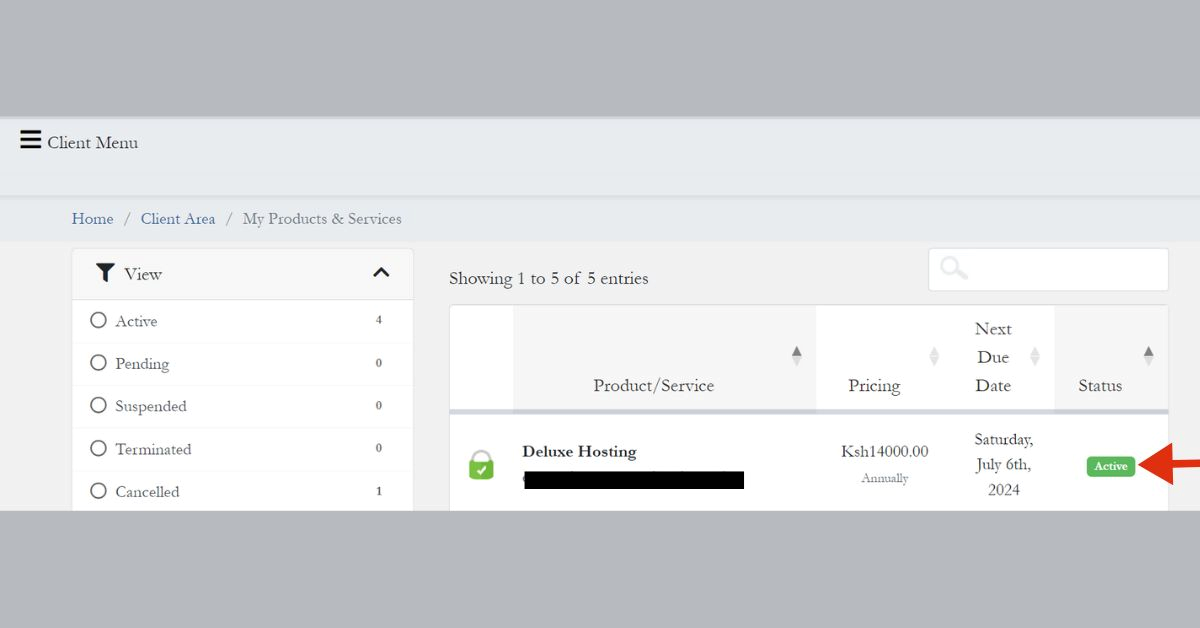
- On the left, you will see all the cPanel functions, choose your desired function which includes Login to cPanel, Log in to Webmail, Change Password, Upgrade/Downgrade, Request Cancellation etc…
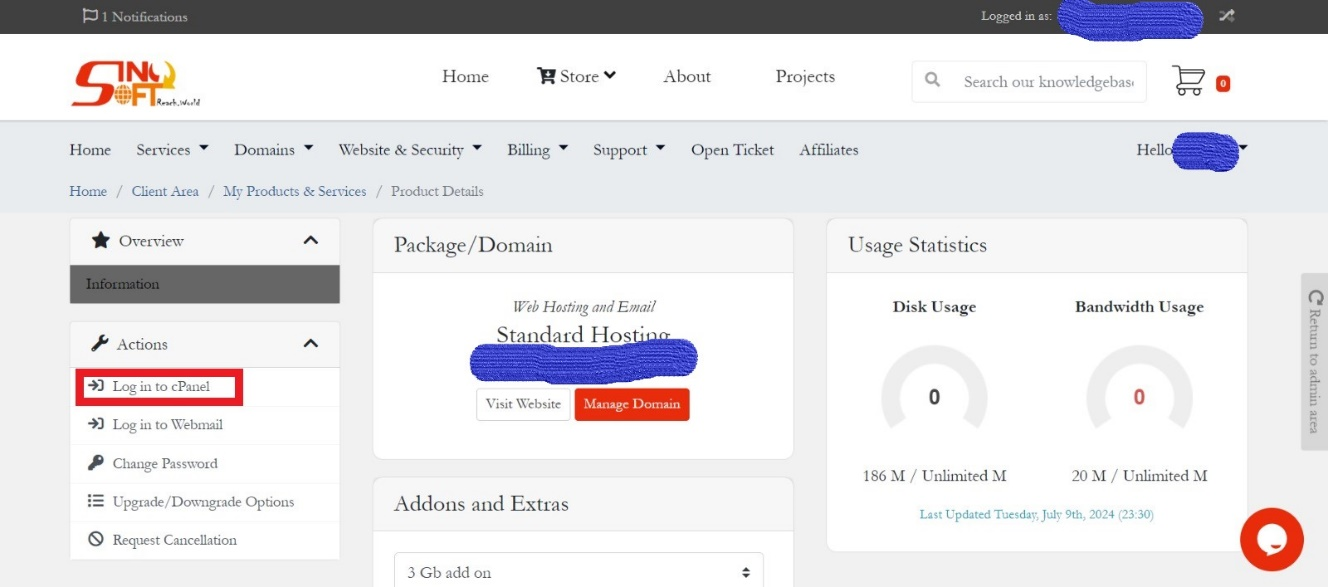
- After logging into the cPanel, search for SpamExperts or on the Email section, and click on SpamExperts SPAM Protection
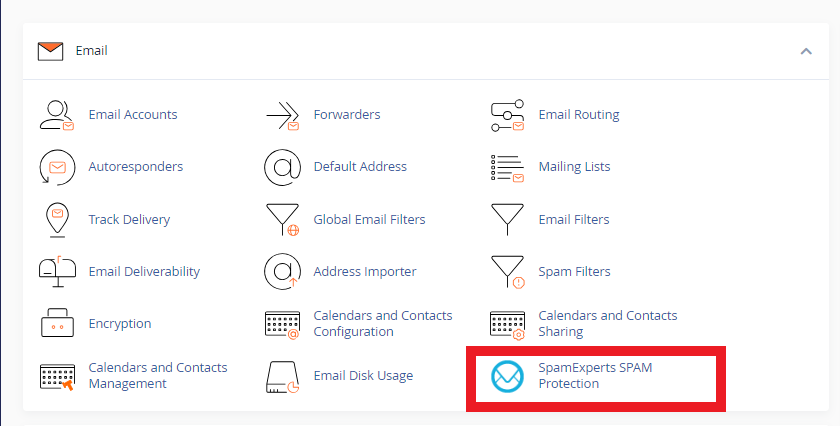
- In the subsequent window, choose your domain and click on Login to gain access to the SpamExperts Control Panel as shown below.
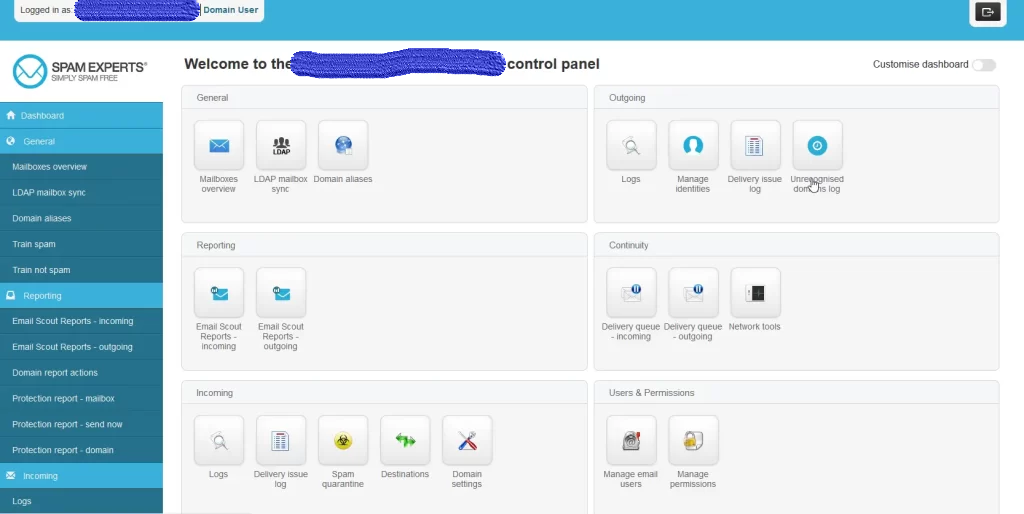
- Within the SpamExperts Control Panel, on the left, scroll down to the Incoming section and click on Logs related to all incoming email messages to that particular domain.
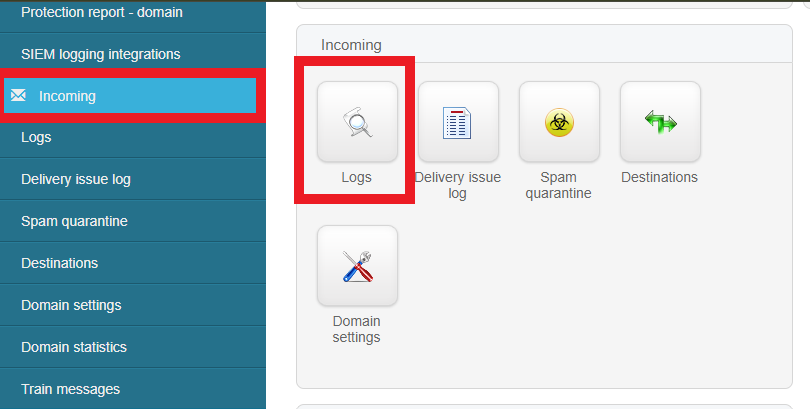
The Logs contains all connections that are handled by the filter result in a log entry that records meta-data about the message, its classification, and what happened to it. Here, you can query the log for records or simply click the Search button to produce all available logs based on the default search criteria.
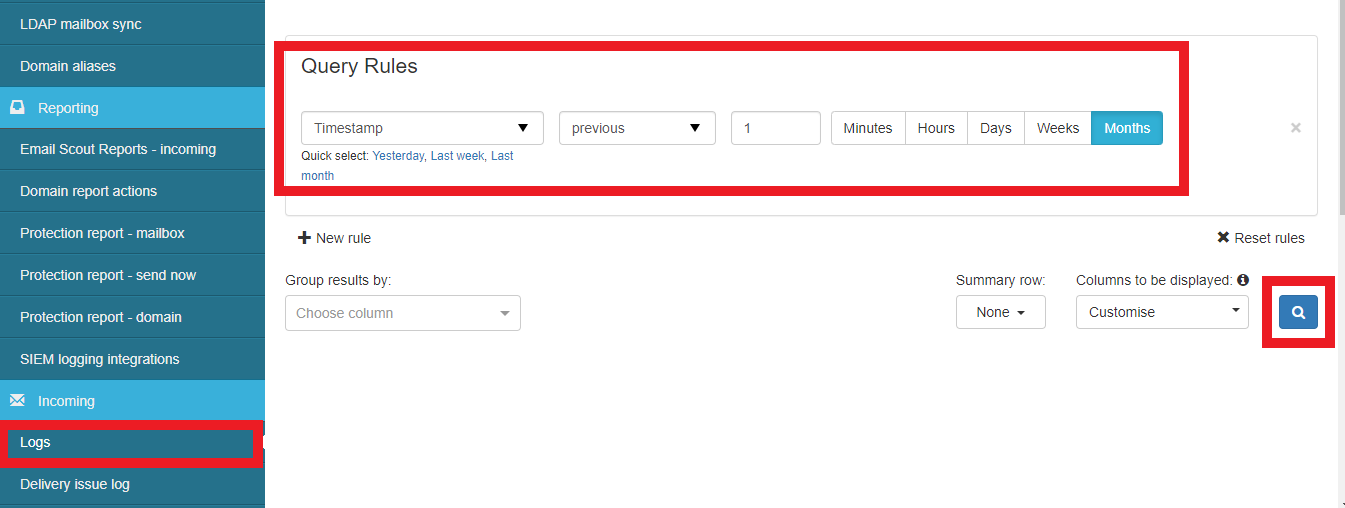
After searching, results as depicted in the screenshot below shows: a message ID, timestamp, sender, recipient (emails withing this domain), main classification of the malicious intent of the software (spam, phish) its subject and status (being either rejected, quarantined and expired, quarantined, delivered, and not accepted)
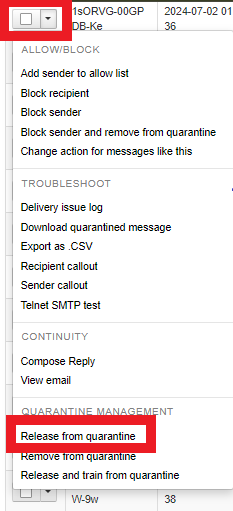
Moving an Email From Quarantine
Initially, we check the email and release it from the quarantine list, if it is not a suspicious one. The released emails will reach the respective sender or recipient folder. The download icon on the left-hand column of the selected email shows many options.
- Release: this option allows the selected email to go on to the Inbox
- Remove: it deletes the email form quarantine list
- Release and Black List: It deletes the email from the list and blacklists the sender on the account
- Release and Whitelist: this option allows email to continue to the Inbox and also whitelists the sender
- Release and train: it allows the selected email to continue ton Inbox and train SpamExperts that it is not a spam. This helps improve the system.
Select an option from the ones given above, and click the Apply button. You have successfully released an email from Quarantine/Spam and back to your Inbox folder.






